It’s probably one of the most time-consuming aspects of our day, at least the most time-consuming aspect that feels like a waste of time.
Managing that freakin’ email inbox.
It’s taken me many many months to get on top of it, but I can confidently now say that I am:
On top of my emails
Always manage to keep my inbox within 0-3 emails by the end of the day.
So, I wanted to pass on some tips and tricks I learned along the way and things that have helped me feel more in control of my schedule and business emails.
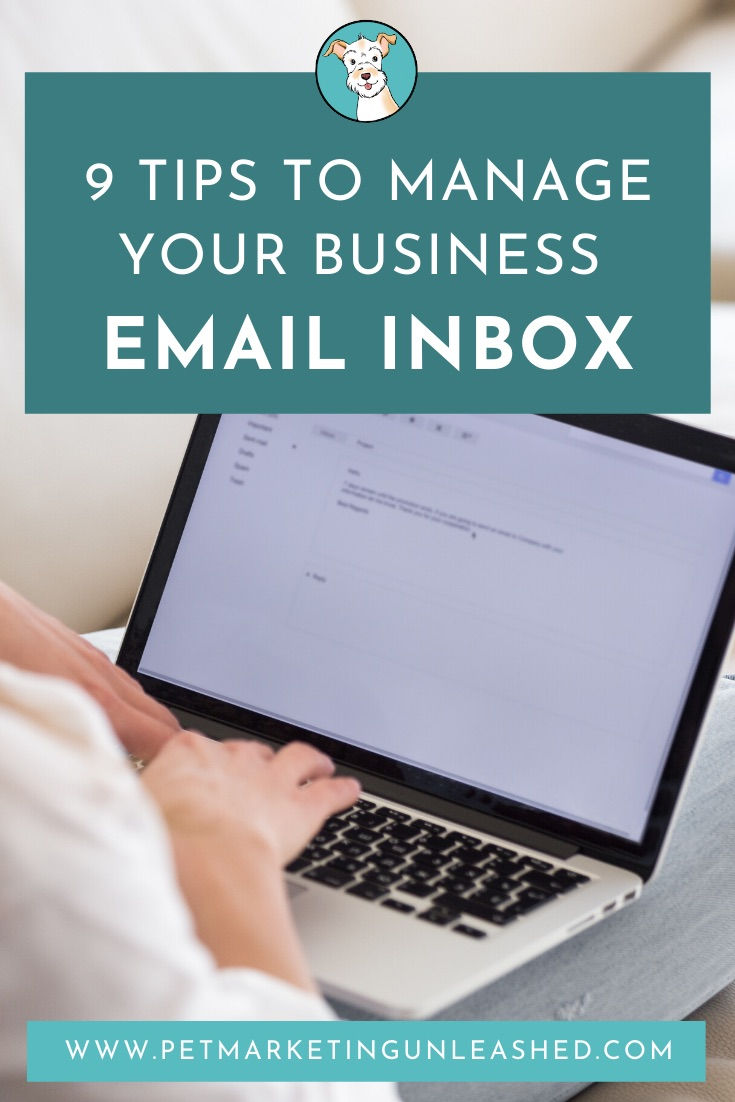
1. Allocate set times to open your email inbox.
And, when it’s not that time, quit out of the app so you don’t see notifications that distract you from the task at hand. If you just keep your email open constantly throughout the day, ready to respond (as I did for about two years), your productivity will suffer.
I recommend setting set times, maybe 3 times per day, to intentionally check your email and dedicate the time to respond. Now, obviously, this depends on your type of business. If you’re a dog walker, for example, and you market your availability to take last-minute requests for busy pet parents, you should probably be on your email more often. However, there are still ways to manage that separately (like...only going through your booking software or setting rules for your inbox on Gmail), which we’ll get to shortly!
I now check my emails first thing in the morning, so I can get it off my plate and focus on my bigger picture items. I check it before and after lunch just to ease out and back to work (so I guess I’m cheating and I check it 4 times a day) and then one more time before the end of the day. Experiment with some set times to check your email and notice the difference it makes.
2. Don’t open an email unless you have the time to respond.
Keep it as unread so you know you need to come back to it. No more ‘missing’ emails or having people wait days for your responses. Not only can this be annoying on the other end, but you can also lose out on new business! Potential clients will not wait around, that’s for sure!
This tip will be easier to follow if you’re already doing number 1 because you will only be seeing these unread messages when you head into your inbox. However, if you have been waiting on a certain email and you know when you see the email pop up, but you don’t quite have the time needed to respond, then just keep it as unread so you can remember to come back to it later.
3. Create folders to allocate your email inbox.
Make sure to archive/delete, or at least move emails to a different folder after they have been responded to.
This tip is short and sweet: Once you respond, move it out of the inbox.
4. Begin the process of unsubscribing.
If you get spam or sales emails that you haven’t opened or read in the last few months, it’s time to get rid of it. It’s not good for anyone (even the person sending the email) and can help you declutter your mind and inbox.
5. Use automated rules to sort your inbox.
If you have important emails that you commonly receive from the same sender (i.e. every time someone subscribes to your email list, every time someone fills out a form, payment notifications, etc.), you can create a rule so that you know how many of each type of email you have. Gmail will categorize these emails once they come into your inbox (by archiving, labeling, staring, etc.) so you can manage them appropriately as time permits!
It’s really simple to set up. All you have to do is:
Open your Gmail on your browser.
In the search box at the top, click on the down arrow to the right.
Type in the name of the sender and at the bottom of the box, click ‘Create Filter.’
From there, you can select what you’d like the filter to do! Hit ‘Create Filter.’
For more detailed instructions on this and troubleshooting, head here.
6. Consider a CRM system.
A CRM system can help you manage your leads instead of having to manually handle each one via email.
Not only can this be overwhelming, but you can also find yourself missing out on leads because you’re not responding quickly enough or with a great enough customer experience because you’re rushing things, just to get a response out. People can pick up on that!
With a CRM (I use Dubsado), you can create a contact form on your website. When someone completes it, you can create an automated workflow that can:
Tag them as a certain type of client (for me, I tag content writing or design)
Send them back an automated email to schedule a call, fill out another form, let them know the next steps before you return their email, answer commonly asked questions, etc.
It’s a wonderful system that I recommend for service providers like pet photographers, pet consultants, coaches, nutritionists, massage therapists, etc.
[You can get 20% off your first month with my affiliate link by clicking here.]
7. Have a big team? Move team communication away from email.
I no longer use email for team communication and it’s cut back and SO much back and forth and has saved so much wasted time. Now, we use Slack, which is a free communication tool that works like chat, so you’re able to send quick messages to individuals, groups, or teams. It’s wonderful!
Some booking software, like Time To Pet, also has features to communicate with your staff.
8. Create canned (template) emails
If you haven’t used this feature of Gmail yet in your business, it’s time to do so! This will help you save MASSIVE amounts of time in your business and also make sure that your emails to clients are consistent, no matter who’s sending emails to clients (if you have staff).
Canned emails (now called email templates in GSuite) is a way for you to save emails that you typically send to clients over and over. That way, you can avoid manually typing in email responses or heading into Microsoft Word if you have templates saved there and automatically pull them from Gmail.
If you need help setting this up, head here to see my blog post tutorial walking you through the steps.
P.S. I also Welcome Packet Templates you can deliver to potential or new clients (get yours here).
9. Beef up your professionalism. That means:
Create a professional and strategic email signature
Create and build awesome template responses
Get a system in place for your most common emails
Uplift your customer/client experience. Emails can be a great way to impress and convert!
It includes templates like... sales pitches, sponsored collabs, partnerships, reviews, referrals, when clients ask for discounts, when you need to fire clients, cancellation requests, raising rates, welcome emails, following services, expanding services, when clients haven't booked in a while, and more!






